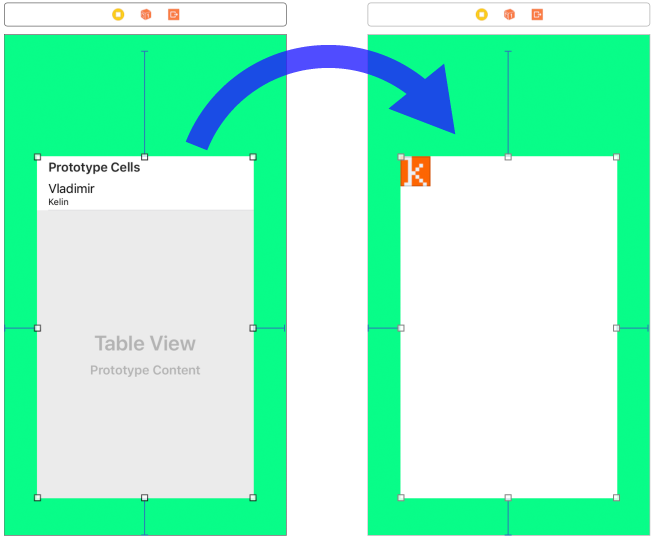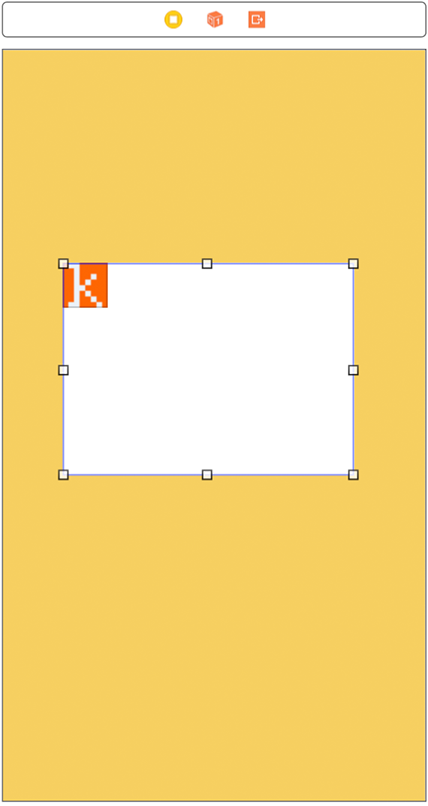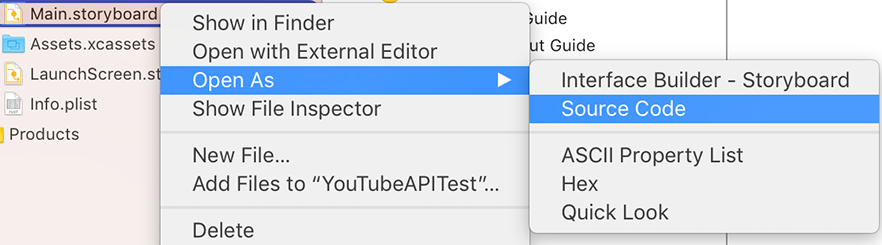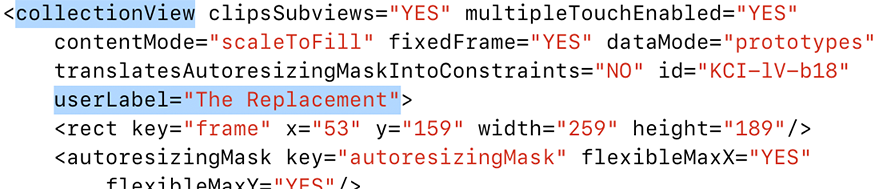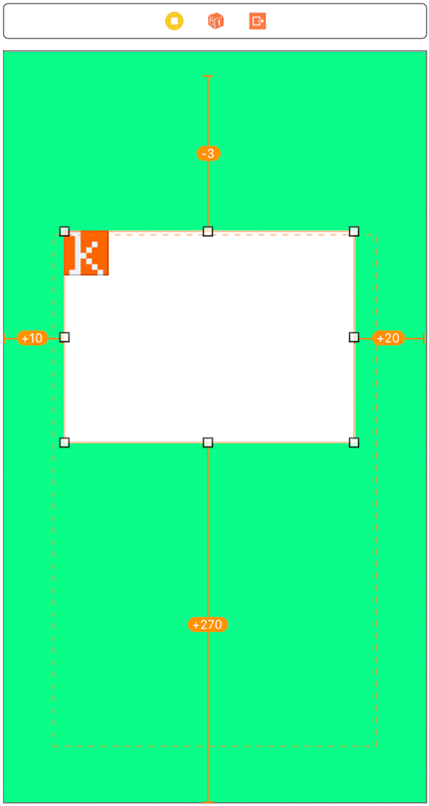I want to share this little invention with the community. I use it for the last month and find it notably helpful:
protocol StoryboardInstantiatableViewController {
static var storyboardId: String { get }
}
extension StoryboardInstantiatableViewController where Self: UIViewController {
static func instantiate(from storyboard: UIStoryboard?) -> Self? {
return storyboard?.instantiateViewController(withIdentifier: Self.storyboardId) as? Self
}
}This protocol along with the extension provides some syntactic sugar and solves two common problems:
- Shortens the instantiation
- Answers, where to store the storyboard id
Usage example:
// Declaration:
class TaskViewController: UIViewController, StoryboardInstantiatableViewController {
// The same id as specified in Identity inspector
static let storyboardId: String = "task"
// ...
}
// Initializing from Storyboard:
// ...
guard let taskVC = TaskViewController.instantiate(from: storyboard) else { return }
navigationController?.pushViewController(taskVC, animated: true)Update:
Surprisingly, I bumped into another similar protocol, namedStoryboardInstantiatable. The main difference that it's designed for use with NSViewController and Cocoa instead of Cocoa Touch. The fact is, that the gist was posted 5 months earlier than this blog post. So Satori Maru is the first one who invented the idea, although I came to it independently.